These are the instructions on how to use Asus Zenfone Flash Tool to Flash Stock Firmware on any Asus Smartphone and Tablets using Windows Computer.
Requirements: In order to follow the following tutorial, you need to have the Stock firmware of your Asus Smartphone or tablets.
How to Use Asus Zenfone Flash Tool to Flash Firmware
Step 1: Download and install Asus USB Driver on your computer. If in case you have already installed the Asus USB Driver then SKIP this step.

Step 2: Download and install the Asus Zenfone Flash Tool on your computer.
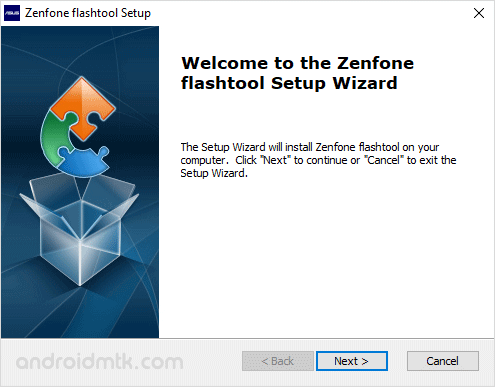
Step 3: Once Asus Zenfone Flash Tool is installed, Open it.
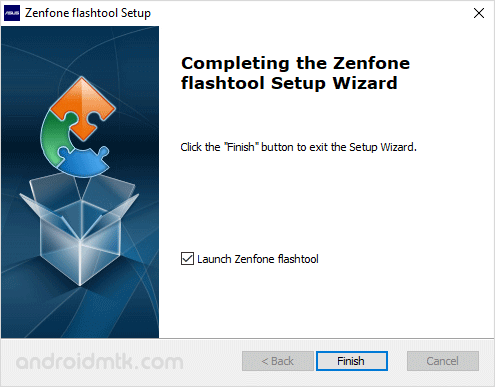
Step 4: Once it is launched, you will be able to see the following screen:

Step 5: Now, Connect your Asus Smartphone or Tablets to the computer.

Step 6: Now, Click on Disconnected button to Connect your device to the Tool.

Step 7: Once, your device is successfully connected, you will be able to see Connected with Green light.
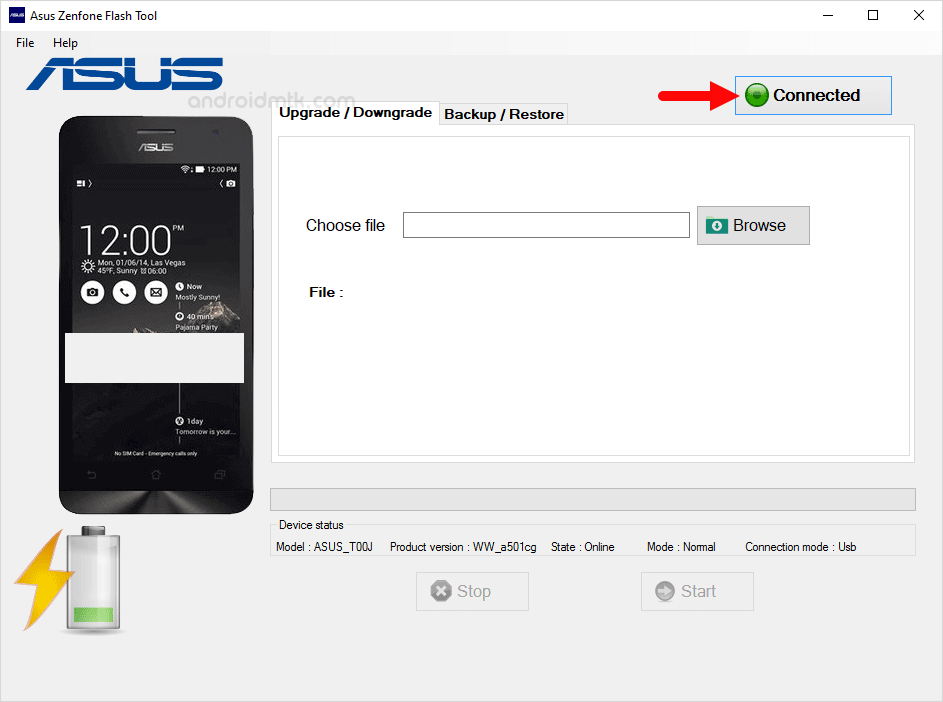
Step 8: Now, Click on the Browse button and locate the Asus Firmware on your computer.
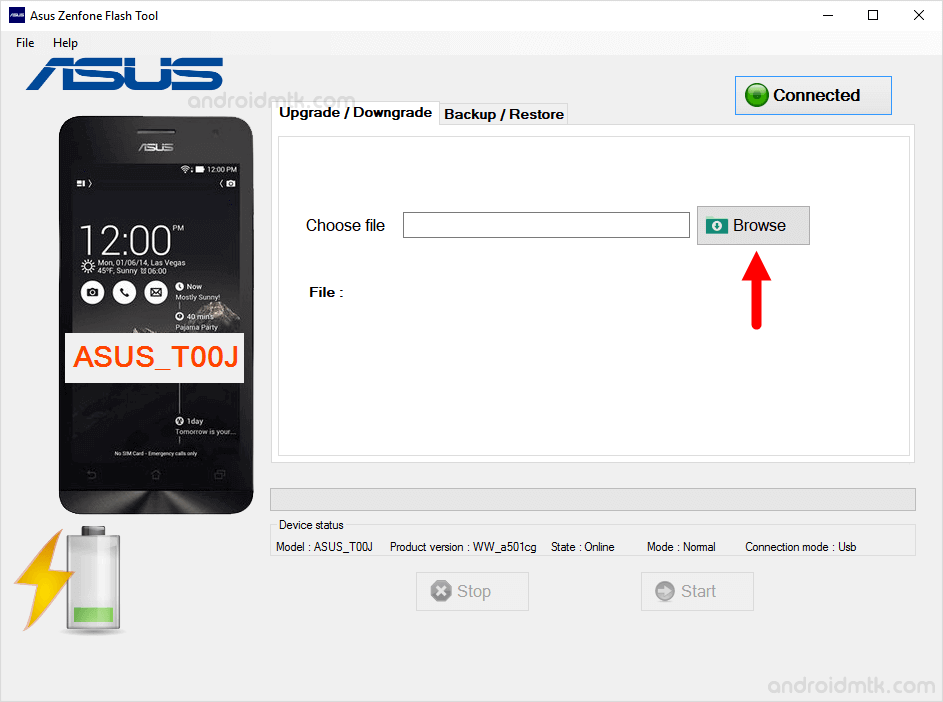
Step 9: Once Firmware is loaded, click on Start button to begin the flashing process.
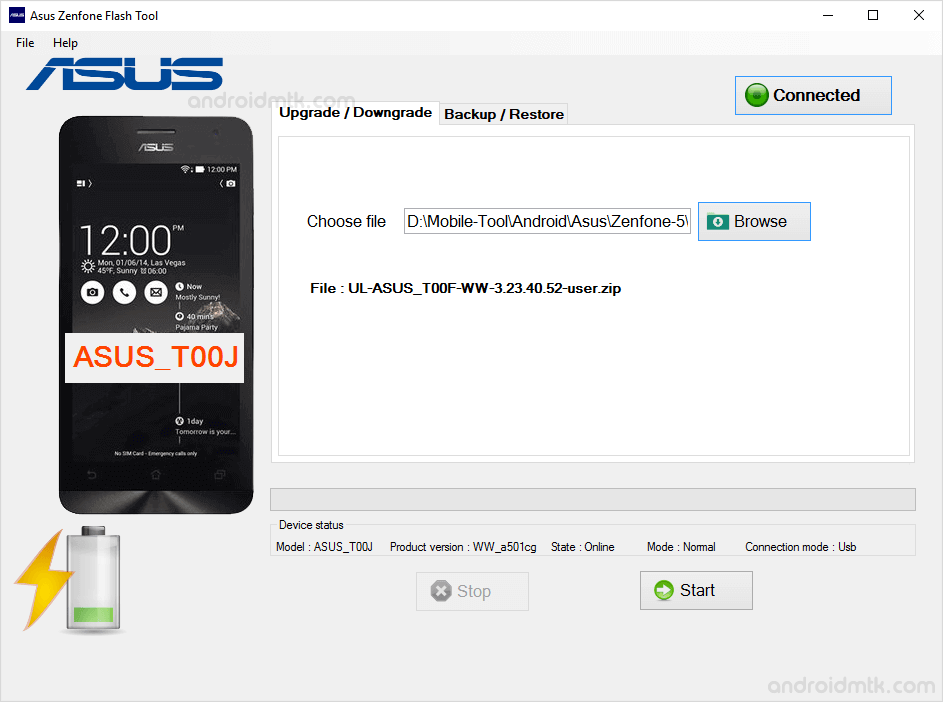
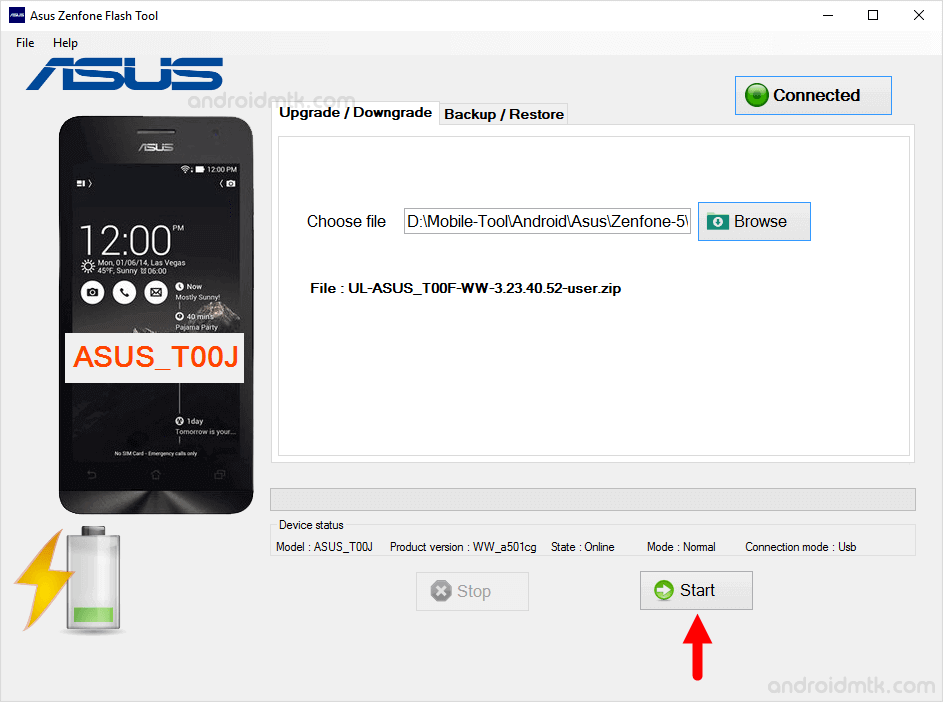
Step 10: Now, your device will restart automatically.
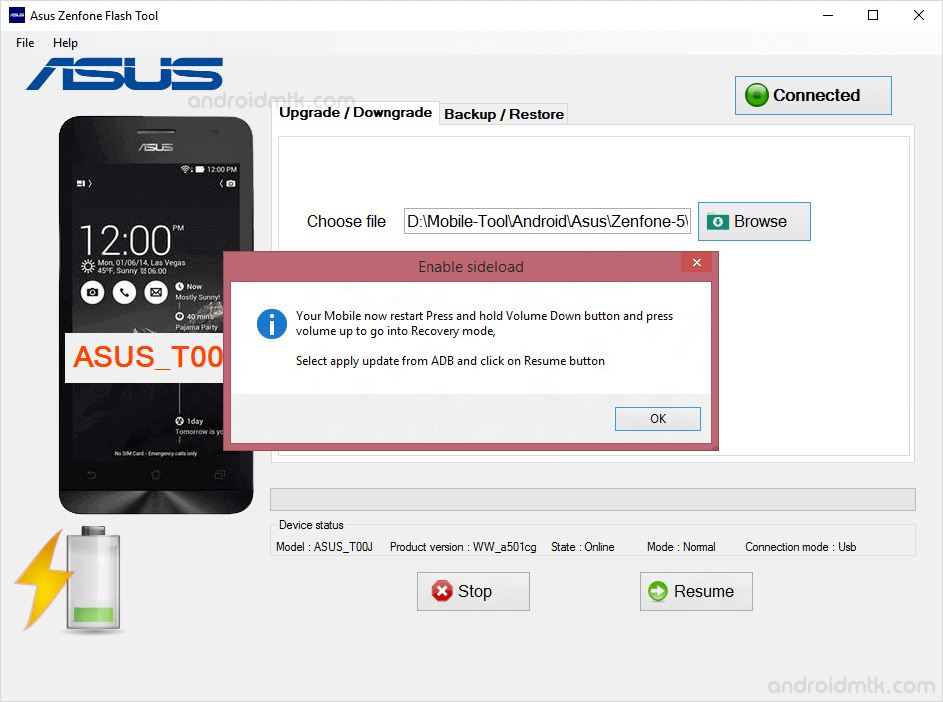
Step 11: Now, Press and Hold Volume Down + Volume UP key to boot into the recovery mode.
Step 12: Now, Under the recovery mode Select Apply Update from ADB.
Step 13: Now, Click on Resume Button to resume the Flashing process.
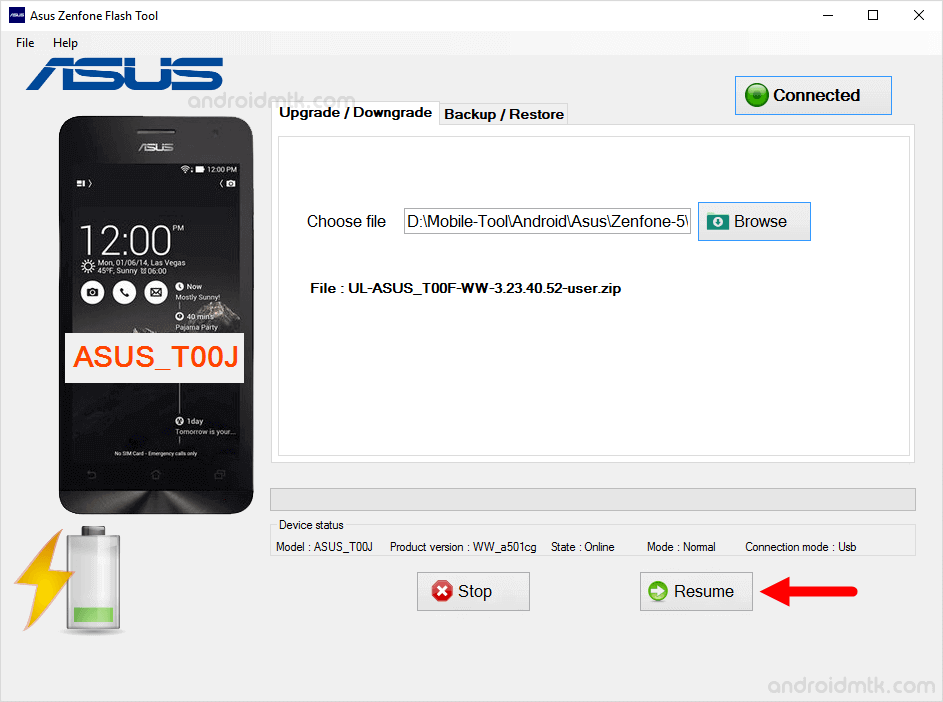
Flashing process may take upto 5-10 minutes to get completed. Once it is done, Restart the device and disconnect it from the computer.
Readme Once:[*] Caution: Take a backup of your personal data before following the above tutorial, as because your personal data will be permanently deleted after flashing the firmware on your Asus Device.[*] Asus USB Driver: If you are looking for the original USB Driver then head over to the Asus USB driver Page.[*] Credits: Asus Zenfone Flash Tool is created and distributed by Pawneshwar Gupta (developer).So, full credits goes to him for sharing the application for free.





No comments:
Post a Comment